Why Can’t I Highlight Text in PDF? A Comprehensive Guide
Unable to highlight text in a PDF? This issue often arises due to scanned documents, read-only modes, or outdated software. Security settings or corrupted files may also prevent highlighting. Browser extensions or missing text layers can interfere, while font issues or viewer limitations compound the problem. Resetting settings or using alternative tools like Adobe Acrobat or third-party editors can resolve the issue. Understanding the root cause is key to restoring functionality.
PDF File is an Image-Only Document
To address the issue of not being able to highlight text in a PDF, consider the following organized approach based on potential causes identified:
Check if the PDF is Image-Only: Attempt to select text; if it’s not possible, the PDF may be an image. Use tools like Adobe Acrobat to recognize text in scanned documents.
Verify Read-Only Mode and Security Settings: Ensure the PDF isn’t in read-only mode or encrypted. Check permissions under properties and remove any restrictions if necessary.
Update Software: Ensure your PDF viewer or editor, such as Adobe Acrobat, is up to date to avoid bugs that might prevent highlighting.
Check for Corrupted Files: Test the PDF on another device or use a repair tool to fix any corruption issues.

Disable Browser Extensions: Temporarily turn off extensions that might interfere with PDF functionality and test highlighting again.
Inspect Text Layers and Fonts: Ensure a text layer exists and fonts are correctly recognized. Use software tools to add a text layer if missing.
Reset Viewer Settings: Revert PDF viewer settings to default to eliminate configuration conflicts.
Use Alternative Solutions: If unresolved, try third-party editors or convert the PDF to an editable format like Word.
By systematically addressing each potential cause, you can identify and resolve the issue preventing text highlighting in your PDF.
1.1 The PDF is a Scanned Document
A scanned PDF is essentially an image of text, not selectable or highlightable. When you scan a document, the text is saved as an image layer, making it impossible to interact with the text directly. To identify a scanned PDF, try selecting text; if it cannot be selected, it is likely an image-only document. Use OCR (Optical Character Recognition) tools like Adobe Acrobat to convert scanned text into selectable format for highlighting.
1.2 How to Identify an Image-Only PDF
To identify an image-only PDF, attempt to select text using the Select Text tool. If the cursor doesn’t highlight or select text, it’s likely an image-only document. Additionally, opening the PDF in a text editor may display garbled text or no text at all, confirming it’s an image. This indicates the need for OCR conversion to enable text interaction.
The PDF is in Read-Only Mode
A PDF in read-only mode restricts editing and annotation features, including text highlighting. This is often set by the creator to preserve the document’s integrity. To check, open the PDF in Adobe Acrobat and navigate to the “Properties” or “Permissions” section. If editing is disabled, you may need to save a copy or request permission from the author to enable highlighting and other interactive features.
2.1 Understanding Read-Only Restrictions
Read-only restrictions prevent users from making changes, including highlighting text. These restrictions are typically set by the PDF creator to maintain document integrity. They can prevent annotations and text selection, ensuring the content remains unchanged. If a PDF is encrypted or protected by a password, read-only mode is often enabled, requiring authorization to unlock editing features. This ensures security but limits interaction.
2.2 How to Check and Modify PDF Permissions
To check PDF permissions, open the document in Adobe Acrobat and navigate to File > Properties > Security. Here, you can view restrictions such as copying, editing, or annotating. To modify permissions, ensure you have the correct password if the PDF is encrypted. Remove or adjust restrictions in the Security tab and save the file to apply changes, enabling features like highlighting and text selection.
PDF Viewer or Editor Limitations

Many PDF viewers, especially basic ones, lack annotation tools, preventing text highlighting. Standard viewers like Preview on macOS or web-based readers may not support advanced features. To enable highlighting, use a robust editor like Adobe Acrobat, which offers comprehensive annotation tools. Ensure your software is updated, as outdated versions may lack necessary functionality. Upgrading or switching to a capable editor can resolve the issue effectively.
3.1 Using a Basic PDF Viewer Without Annotation Tools
Basic PDF viewers often lack annotation features, making it impossible to highlight text. These viewers are designed for viewing, not editing, and may not support text selection. To highlight, consider switching to a more advanced tool like Adobe Acrobat or PDF-XChange Editor, which offer robust annotation capabilities. Ensure your software supports text interaction to enable highlighting and other editing functions effectively.
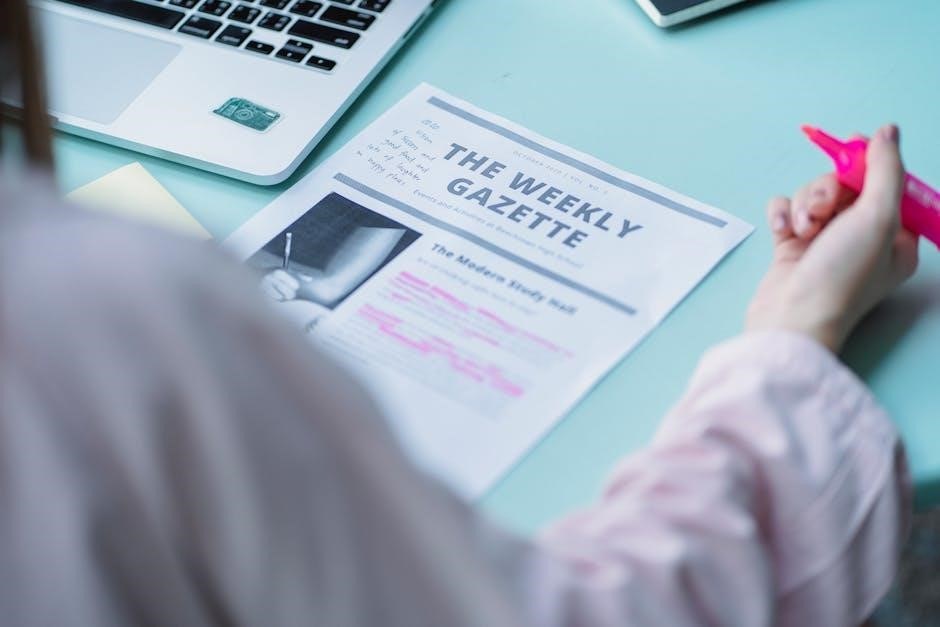
3.2 How to Use Adobe Acrobat for Highlighting
To highlight text in Adobe Acrobat, open the PDF and navigate to the View menu. Select Tools and choose Highlight from the Annotations section. Use the Highlight tool to select text, or press Shift + H to activate it. You can also access the Highlight option by right-clicking the text and choosing it from the context menu. Ensure the PDF is not in read-only mode and supports text interaction for smooth functionality.
Security Settings Preventing Highlighting
Security settings, such as PDF encryption or password protection, may restrict text highlighting. If a PDF is encrypted, certain features like annotation or text selection might be disabled. To resolve this, ensure you have the correct password and permissions. Open the PDF in Adobe Acrobat, go to File > Properties > Security, and check the permissions. If restrictions are in place, you may need to remove them or contact the document owner for access.
4.1 PDF Encryption and Password Protection
PDF encryption and password protection can prevent text highlighting. If a PDF is encrypted, certain features like annotation or text selection may be disabled. To resolve this, ensure you have the correct password and permissions. Open the PDF in Adobe Acrobat, go to File > Properties > Security, and check the permissions. If restrictions are in place, you may need to remove them or contact the document owner for access.
4.2 Steps to Remove Security Restrictions
To remove security restrictions preventing text highlighting, open the PDF in Adobe Acrobat. Navigate to File > Properties > Security. Enter the password if required. Under Permissions, ensure that Annotation and Markup are allowed. Save the changes. If restrictions persist, contact the document owner or use specialized tools to remove encryption. Always respect copyright and usage rights when modifying PDFs.
Outdated Software
Outdated PDF software often lacks essential features, including text highlighting. Older versions may not support annotation tools or may malfunction due to compatibility issues. To resolve this, update your PDF viewer or editor to the latest version. For Adobe Acrobat, go to Help > Check for Updates and install any available updates. Restart the application after updating to ensure changes take effect. Updated software typically improves functionality and fixes bugs.
5.1 The Importance of Updated PDF Software
Updated PDF software ensures access to the latest features and security patches. Outdated versions may lack necessary tools for text highlighting or annotation. Regular updates improve compatibility with newer PDF formats and fix bugs that prevent text selection. Additionally, updates enhance performance and safeguard against potential vulnerabilities, ensuring a smooth and secure user experience for all PDF-related tasks and functionalities.
5.2 How to Update Adobe Acrobat

To update Adobe Acrobat, open the application and navigate to Help > Check for Updates. Click the Update button if a new version is available. Follow the prompts to download and install the update. Once complete, restart Acrobat to ensure the changes take effect. Regular updates ensure compatibility and fix issues that might prevent text highlighting or other functionalities.
Corrupted PDF File
A corrupted PDF file can prevent text highlighting due to internal damage. Symptoms include error messages when opening the file or incomplete content display. Corruption often occurs during improper file transfers or downloads. To resolve this, use PDF repair tools or request a new copy from the source. Ensuring the file’s integrity is crucial for proper functionality and text interaction.
6.1 Identifying a Corrupted PDF
A corrupted PDF can be identified by error messages during opening, incomplete content, or distorted layouts. The file may fail to load properly, showing blank pages or jumbled text. Attempting to highlight text in such files often results in failure, as the internal structure is damaged. To confirm corruption, try opening the PDF in multiple viewers or check for missing content. If issues persist, the file is likely corrupted.
6.2 How to Repair a Corrupted PDF
To repair a corrupted PDF, use specialized tools like Adobe Acrobat’s Repair function or third-party software. Upload the file to online repair services for quick fixes. Ensure all PDF viewers are updated, as outdated software may fail to handle corrupted files; If the issue persists, try extracting content from the PDF using extraction tools and recreate the document. This often restores functionality, allowing text highlighting and other interactions.
Browser Extensions Interfering with PDF Functionality
Browser extensions like ad blockers, productivity tools, or PDF viewers can interfere with PDF functionality, preventing text highlighting. Disable or remove suspicious extensions to resolve the issue. Use incognito mode to test if extensions are the cause. Clear browser cache and restart to ensure proper functionality. If issues persist, try opening the PDF in a different browser or standalone PDF viewer for better compatibility.
7.1 Common Browser Extensions That Cause Issues
Ad blockers, PDF viewers, and productivity tools often interfere with PDF highlighting. Extensions like uBlock Origin or Grammarly may conflict with native PDF viewers. Disable these extensions temporarily to check if they’re causing the issue. Use incognito mode with extensions disabled to isolate the problem. Ensure your browser and extensions are updated to the latest versions for compatibility.
7.2 How to Troubleshoot Browser Extensions
To troubleshoot browser extensions, start by disabling them one by one to identify the culprit. Use incognito or private browsing mode to test if extensions are causing the issue. Clear your browser cache and restart the browser. If the problem persists, update your extensions or reinstall them. Ensure your browser is up to date, as compatibility issues can arise with outdated versions.
Text Layer is Missing
A missing text layer is a common issue in scanned PDFs, where text is rendered as images. This prevents highlighting or selecting text. If the PDF was created from a scanned document, the text is not searchable or selectable. In such cases, using OCR (Optical Character Recognition) tools to add a text layer can resolve the issue and enable highlighting functionality.
8.1 Understanding Text Layers in PDFs
A text layer in a PDF allows users to interact with the document’s content, enabling actions like highlighting and copying. In standard PDFs, this layer is present, making text selectable and searchable. However, scanned PDFs often lack this layer, treating text as images. Without a text layer, functions like highlighting are unavailable, as the PDF cannot distinguish text from other visual elements.
8.2 How to Add a Text Layer to a PDF
To add a text layer to a PDF, use OCR (Optical Character Recognition) tools like Adobe Acrobat. Open the PDF, select “Edit PDF” from the tools pane, and let Acrobat recognize text. This process converts scanned text into selectable layers, enabling highlighting and other interactive features. Save the file to apply changes, making text accessible for annotations and edits.
Font Issues
Font issues can prevent text highlighting if the PDF uses non-embedded or corrupted fonts. This makes text unselectable or unrecognizable. Use tools like Adobe Acrobat to embed fonts or apply OCR to scanned text. Updating software and ensuring proper font configurations can resolve these issues, enabling text interaction and annotation features effectively.
9.1 The Role of Fonts in PDF Text Selection
Fonts play a crucial role in PDF text selection. If fonts are not embedded or are corrupted, text may not render correctly, preventing selection. Non-embedded fonts force the system to use substitutes, which can misalign text layers. Corrupted fonts make text unrecognizable, disabling highlighting. Ensuring proper font embedding during PDF creation or using OCR tools for scanned documents can resolve these issues, enabling smooth text interaction.
9.2 How to Handle Font-Related Problems
To address font-related issues, ensure fonts are embedded during PDF creation. For scanned documents, use OCR tools to recognize text. If fonts are corrupted, repair them using software like Adobe Acrobat. Check for font substitutions in your PDF viewer settings and update your software regularly. Embedding fonts ensures text is selectable, while OCR converts scanned text into editable content, resolving highlighting issues.
Resetting PDF Viewer Settings
Resetting PDF viewer settings can resolve highlighting issues caused by misconfigurations. In Adobe Acrobat, go to Edit > Preferences and restore default settings. For browser-based viewers, clear cache and disable extensions. Resetting removes temporary glitches and ensures proper functionality, allowing text selection and annotation tools to work correctly. Regularly resetting settings helps maintain optimal performance and prevents unexpected errors while working with PDFs.
10.1 Why Resetting Settings Can Help
Resetting PDF viewer settings often resolves highlighting issues by eliminating temporary glitches and restoring default configurations. Over time, customized preferences may disrupt annotation tools, causing unexpected behavior. A reset clears corrupted data and ensures proper functionality, allowing text selection and highlighting to work seamlessly. This simple step can address software-related problems without requiring advanced troubleshooting or external tools. It’s a quick and effective solution for many users.
10.2 How to Reset Adobe Acrobat Settings
To reset Adobe Acrobat settings, open the program and navigate to Edit > Preferences (Windows) or Acrobat > Preferences (Mac). In the Preferences dialog, select General from the left menu and click Reset at the bottom. This restores default settings, potentially resolving issues with text highlighting. Restart Acrobat after resetting to ensure changes take effect and tools function correctly.
Alternative Solutions
If highlighting remains problematic, consider using third-party PDF editors like PDF-XChange Editor or online tools to convert PDFs to editable formats. Tools like Smallpdf or ILovePDF can help extract text or enable highlighting. Additionally, utilizing ChatGPT’s Code Analyzer to scan and analyze PDFs may offer alternative solutions for text extraction and annotation, bypassing traditional highlighting limitations altogether.
11.2 Converting PDF to Editable Formats
11.1 Using Third-Party PDF Editors
Third-party PDF editors like PDF-XChange Editor or Smallpdf offer robust tools for highlighting text. These editors bypass restrictions by allowing direct text annotation. Simply download and install the software, open your PDF, and use the annotation tools to highlight. This method works even if the PDF is read-only or scanned, providing a reliable solution to enable highlighting functionality effectively.
